Connecting Your Wallet to DiviSwap
Learn how to connect your cryptocurrency wallet to DiviSwap and start trading on the Chiliz Chain.
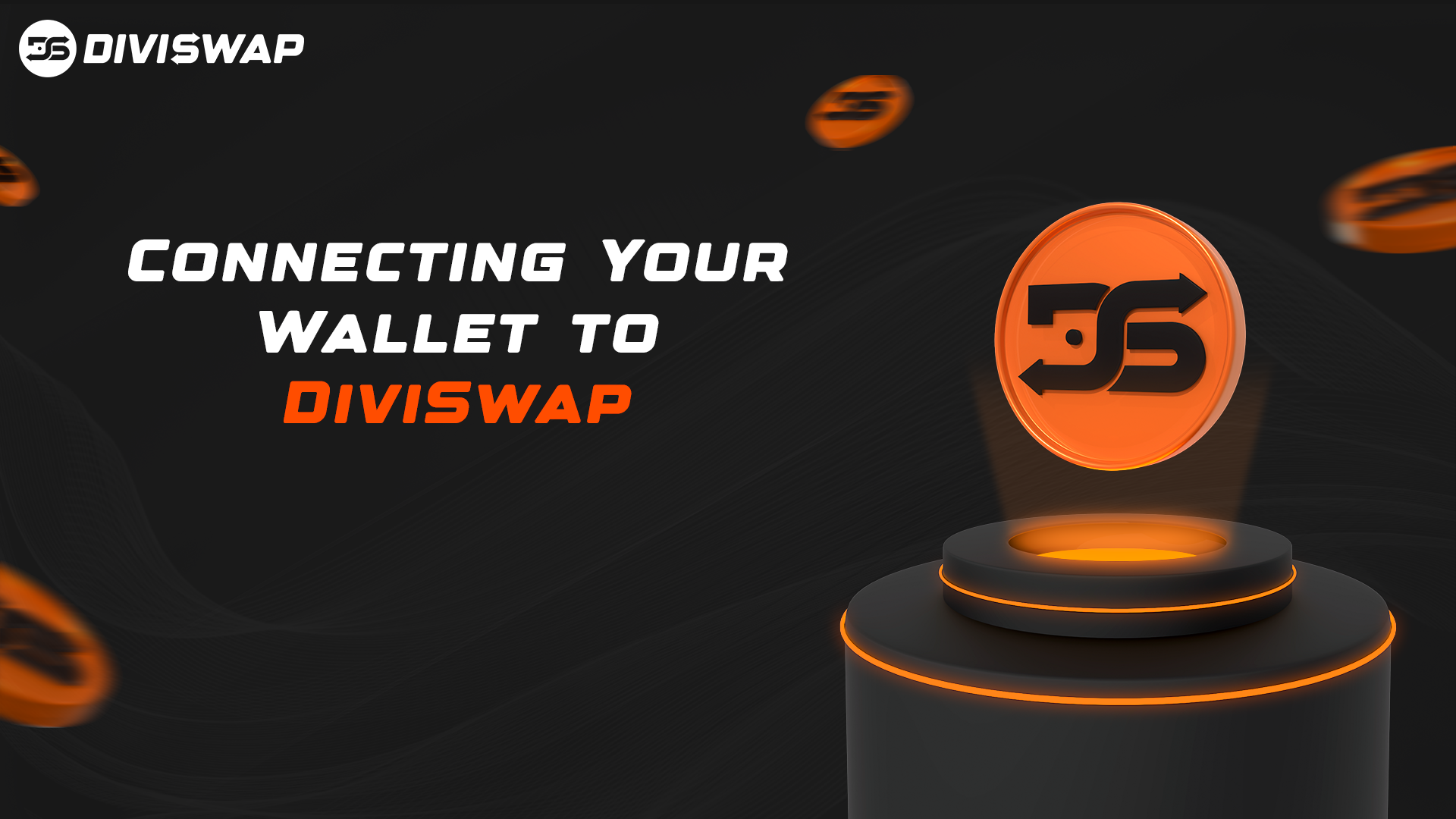
What You'll Need
- A compatible Web3 wallet (MetaMask, Trust Wallet, etc.)
- The Chiliz Chain network added to your wallet
- Some CHZ tokens for transaction fees
Step-by-Step Guide
1. Install a Web3 Wallet
If you haven't already, install a Web3 wallet like MetaMask or Trust Wallet. These are browser extensions or mobile apps that allow you to interact with blockchain applications.
2. Add Chiliz Chain to Your Wallet
Before connecting to DiviSwap, make sure you've added the Chiliz Chain network to your wallet. You can do this automatically by clicking the "Add to Wallet" button on DiviSwap's interface.
Chiliz Chain Network Details:
- Network Name: Chiliz Chain
- RPC URL: https://rpc.chiliz.com
- Chain ID: 88888
- Symbol: CHZ
- Block Explorer: https://scan.chiliz.com
3. Connect Your Wallet to DiviSwap
Visit DiviSwap and click the "Connect Wallet" button in the top right corner. Select your wallet from the list of available options and follow the prompts to connect.
4. Approve the Connection
Your wallet will ask you to approve the connection to DiviSwap. Make sure you're on the correct website (app.diviswap.xyz) before approving.
Common Issues and Solutions
Wallet Won't Connect
If your wallet isn't connecting, try refreshing the page or disconnecting and reconnecting your wallet. Make sure you're using a supported browser and your wallet extension is up to date.
Wrong Network
If you see a "Wrong Network" error, click the network switch prompt or manually switch to Chiliz Chain in your wallet.
Security Tips
- Always verify you're on the official DiviSwap website
- Never share your wallet's private key or seed phrase
- Be cautious of phishing attempts and fake websites
- Consider using a hardware wallet for extra security
Ready to Learn More?
Continue your crypto education with these related articles:
